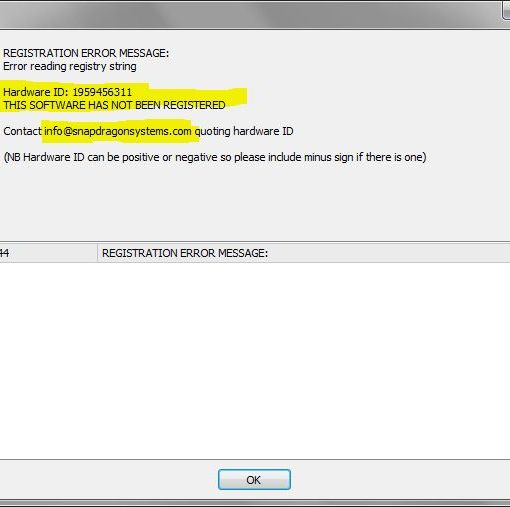This post is specifically about how to install the Risk-free Pyramid Addon (RPA) Strategy into ForexTester.
The RPA strategy will be supplied to you as a Windows DLL library, so a file called RPA.dll. To install:
1. Shut down your copy of ForexTester
2. Find the folder where ForexTester is installed. This is usually something like
C:ForexTester3
(or C:ForexTester2 if you’re running the older version)
C:ForexTester3
(or C:ForexTester2 if you’re running the older version)
3. Find the Strategies sub-folder (so C:ForexTester3Strategies for example) and copy the RPA.dll file there.
4. Re-start ForexTester and select the “Testing | Strategies List” menu option (or use the toolbar button). This will bring up the “Strategies list” dialog box where you should see the RPA strategy listed
| The Strategies list dialog box |
5. Make sure that the RPA strategy is highlighted and then click on the Properties button which will bring up the Strategy Properties dialog
| Strategy properties dialog box |
6. You will see a Hardware ID there (it won’t be the same as in the picture above), copy it to your clipboard and then e-mail it to info@snapdragonsystems.com along with your name so that your payment status can be checked.
7. Close the two open dialog boxes and wait for an e-mail with your registration codes.
Installing Your Registration Code
1. You will be e-mailed a simple registration file called RPA.reg. Copy this to any convenient location on your computer, then right-click on it and select Merge (this may be different on different Windows operating systems). Alternatively you can simply double-click on it.
2. Again, depending on the operating system, you may well get one or more messages asking if you’re sure that want to make changes to your computer and registry and you may need to give Admin permission to this but rest assured that it’s just installing a very simply entry to the registry. If you’re in any doubt you can open the file in a text editor (it’s a simple text file) to see the contents.
3. Once this has been successfully installed then re-start ForexTester and once again open up the RPA properties dialog box. This time you should see various input parameters as in the image below.
| The properties dialog once you have successfully registered |
In the ForexTester Journal tab you should also see a message stating that the software is registered
| The Journal tab after successful registration |
4. That should be it! Please refer to separate instructions on how to use the software (which will be posted as a separate blog entry).
Troubleshooting
If you have any problems with any part of this installation then one useful tip is to look at the Journal tab of ForexTester where helpful information is printed out. There you should see any error messages appear when ForexTester tries to load up the RPA DLL. Various messages about the registration status of the software are also printed out here.
| An example of the journal entry for when the RPA strategy hasn’t been registered – click to view full size |
Having checked in the Journal tab then next step would be to get in touch with Snapdragon Systems at info@snapdragonsystems.com.